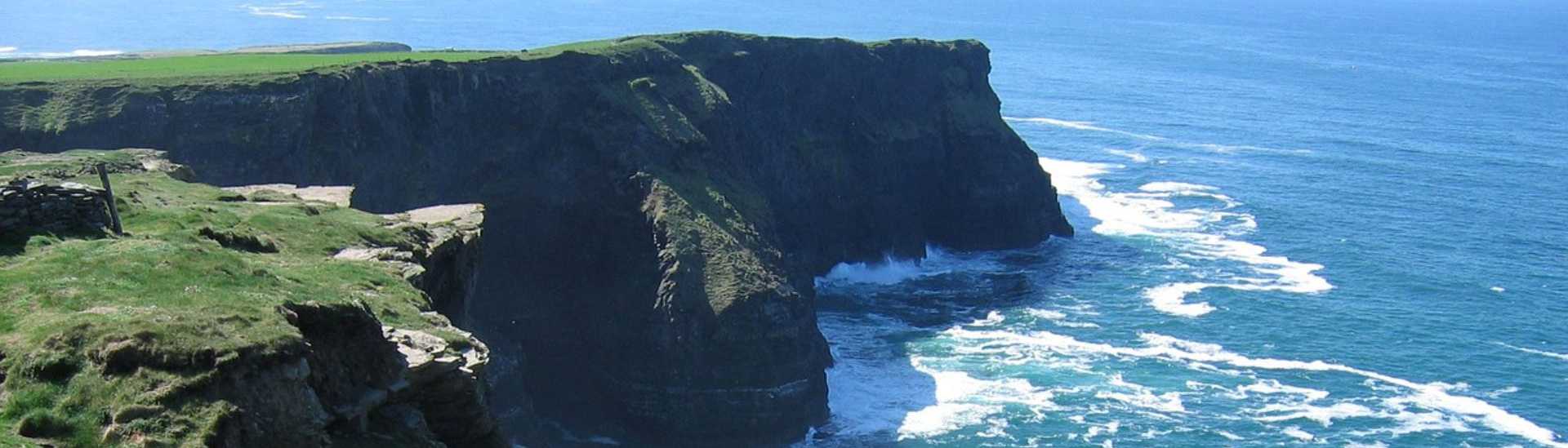Simplified 2-Factor Authentication Reset Process
At SimplePay, we know that cyber security is a crucial part of your daily life. Whether scrolling through social media apps, making payments through online banking, or handling your company’s payroll, you want the peace of mind that your information is safe. With this in mind, we implemented 2-Factor Authentication (2FA) as an added layer of security.
However, we know that unforeseen circumstances might require you to reset your 2FA. This is why we’ve improved the reset process, should you need to recover your reset passwords. You may have seen a pop-up on your profile, prompting you to capture a phone number.
If you lose access to your 2FA device, you can reset your 2FA by requesting that an OTP be sent to this phone number. To capture or change your number at any time, please go to the Profile Icon > User Profile > Recovery Settings. On this page, you also have the option to download, print or generate new recovery codes, should the need arise. As an extra precaution, you will periodically be asked if your recovery number is still the same, in case you forget to update it.
This recovery process has been implemented so that we can give you the option to safely and efficiently reset your 2FA. If you haven’t yet captured a phone number but need to reset your 2FA, you will need to contact our Support Team.
If you would like to disable 2FA, you can do so by going to the Profile Icon > User Profile > Disable 2-Factor Authentication. You can disable 2FA only if you don’t have a Xero integration set up, as per Xero’s requirement. If you would like to read more about 2FA, please visit our help page.
Not a SimplePay user yet? Why not sign up for a free, 30-day trial to experience safe, efficient payroll? You can also reach out to support@simplepay.cloud for assistance.
Take care,
Team SimplePay